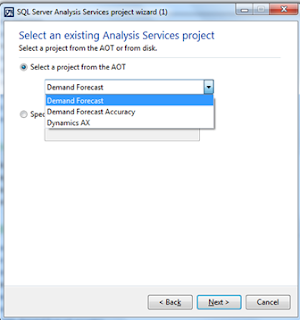Step 1:
Go to Inventory management >> Setup >> Forecast
>> Forecast Model
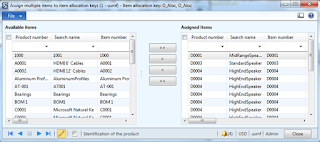
Here you can assign available items
Wizard
This option will create new item allocation.
Period allocation categories
No configuration required
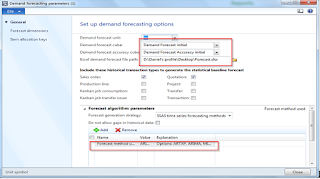
Forecast dimensions
Item allocation keys
You can get the excel file from your saved path.
Forecast models
No changes needed here unless you need separate models.
Item allocation keys
Assign items
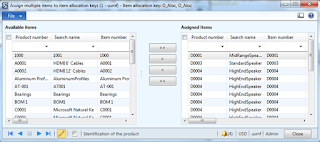
Here you can assign available items
Wizard
This option will create new item allocation.
Period allocation categories
No configuration required
Step 2:
Go to Master planning >> Setup >> Demand
Forecasting
Demand forecasting parameters
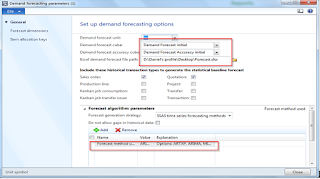
Forecast dimensions
Item allocation keys
Step 3:
Master Planning >> Periodic >> Demand
forecasting
Generate statistical baseline forecast
You can get the excel file from your saved path.